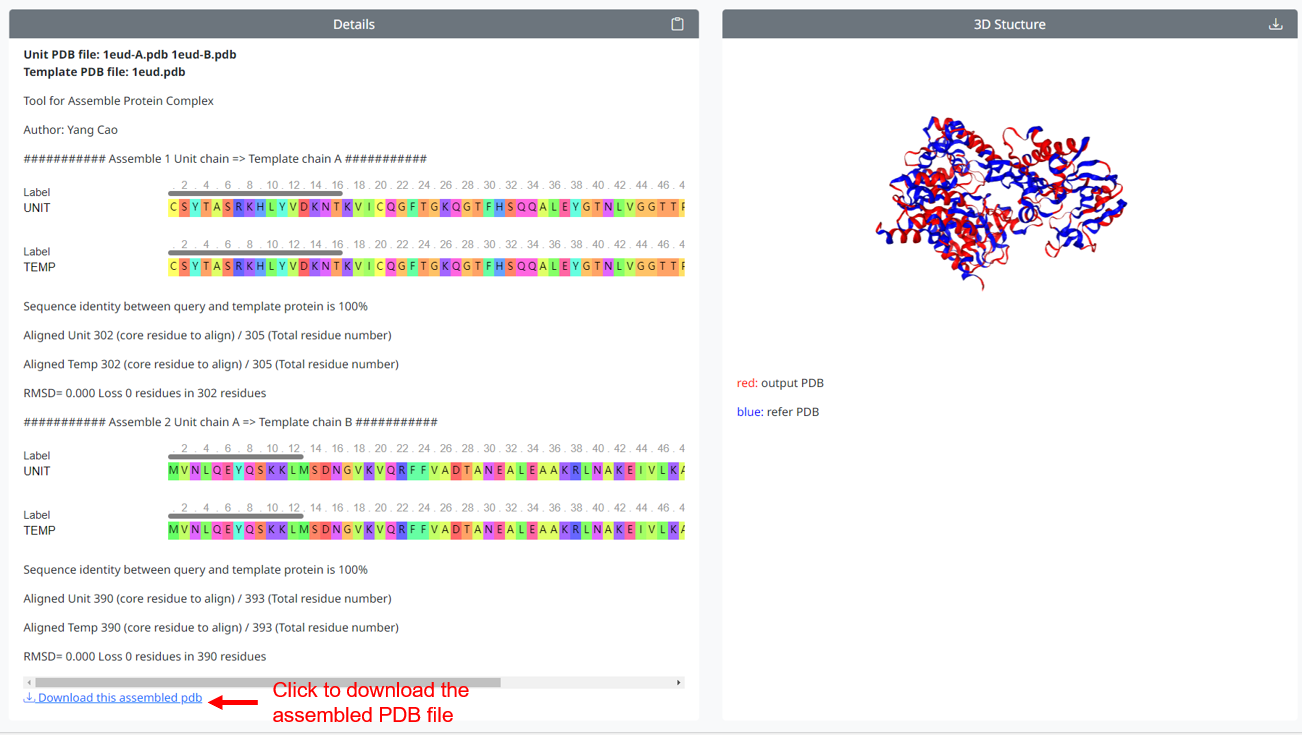PDB-Assemble
Using Assemble to assemble multiple subunits to protein complex (Depending on the assembly parameters)
1. Upload your PDB files to be assembled(the file needs to contain assembly parameters), the page will check whether the uploaded file meets the requirements
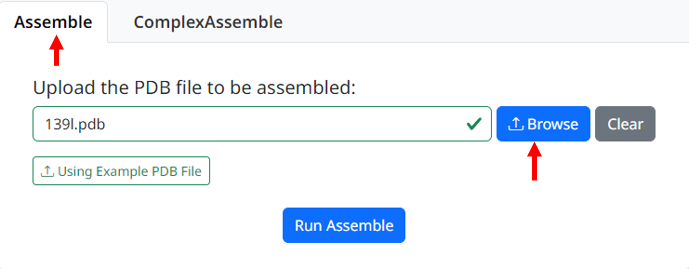
2. When the user clicks the 'Run PDB-Assemble' button to submit, the page displays the assemble results: the left box shows the details of the number of Biounits and chains contained in the file, and the right box shows the 3D structure before and after the assemble of input PDB files. Users can download the assembled PDB file by clicking on the left link or the download icon above the 3D area
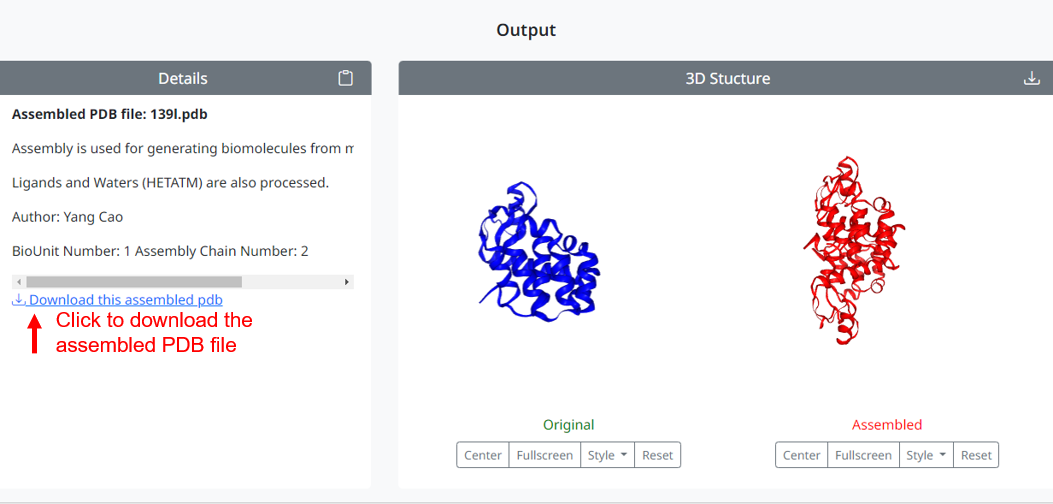
Using ComplexAssemble to assemble multiple subunits to protein complex (Depending on the template PDB structure)
1. Click on tab box to the right of Assemble to enter the ComplexAssemble input page, Users can upload custom quantities of UnitPDB files for assembly, and also need to upload template PDB files for assembly reference.
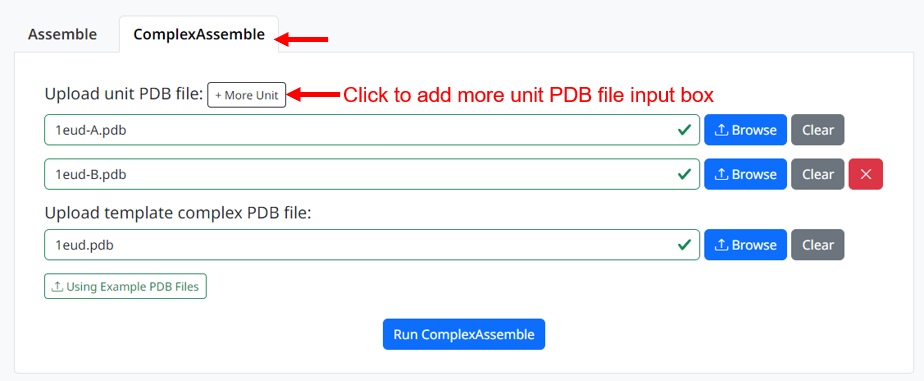
2. When the user clicks the 'Run ComplexAssemble' button to submit, the page displays the assemble results: the left box shows the assembly details, including the sequence of each unit file aligned to the template sequence; the right box shows the 3D structure of the assembly, while superimposing the template 3D structure. Users can download the assembled PDB file by clicking on the left link or the download icon above the 3D area